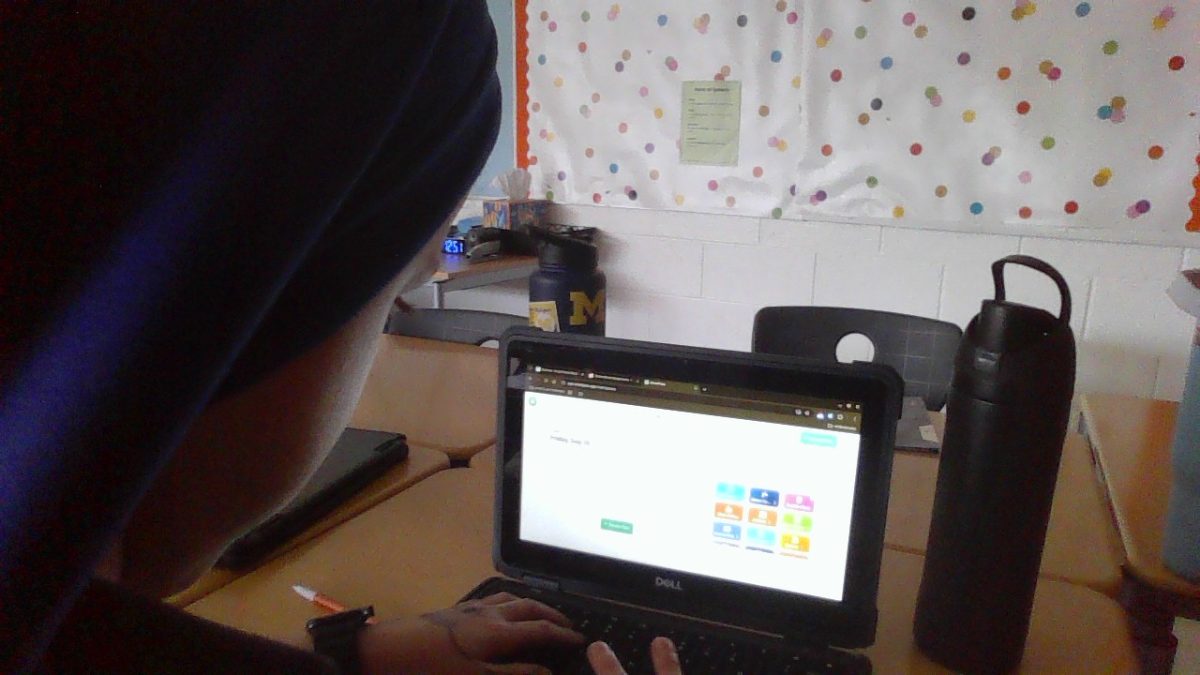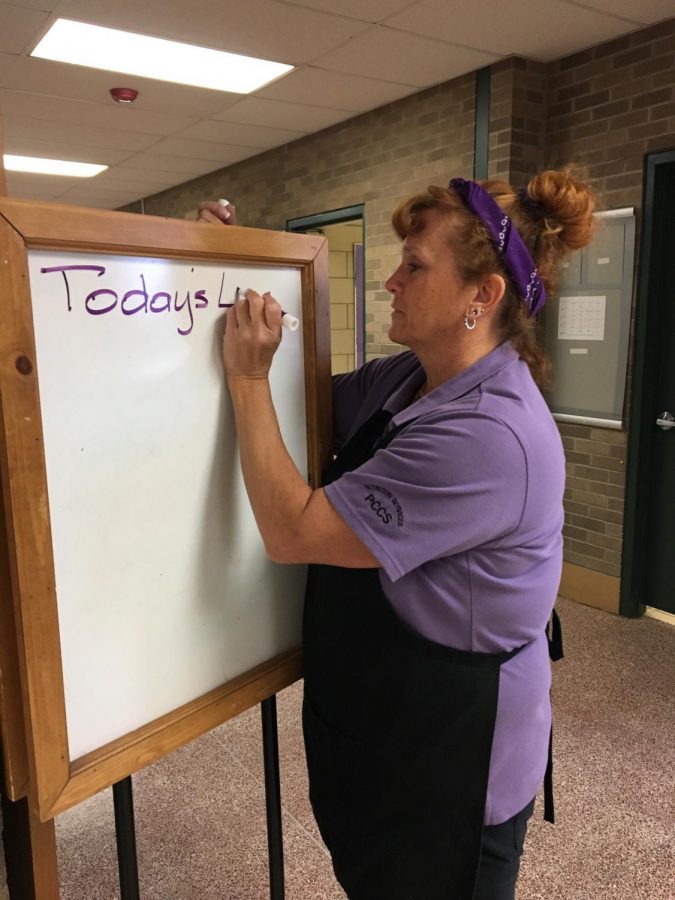Chromebooks are a great tool for students! Unfortunately, Chromebooks can also be very slow and stressful to use. Here are 6 tech tips for your Chromebook!
1. Quickly Create a new slideshow, document, or spreadsheet.
Have you ever wanted to create a new slideshow, document, or spreadsheet, but it takes a while to go to (slides/docs/sheets).google.com, then select the + icon? There is a faster way! All you need to do is type slides.new to create a new slideshow, docs.new to create a new document, or sheets.new to create a new spreadsheet! It’s that easy!
2. Deleting all cookies to clear up space
Imagine this scenario. You need to download an image for a project that is worth an assessment grade. You attempt to download said image, only to find out you are out of storage! You’re doomed! You won’t be able to get a good grade! But there is a solution! But it will delete progress on some games you play (If you play them,) and log you out of your non-Google accounts (Clever, Quizizz, etc.) First, press Ctrl+Shift+Backspace. Select advanced, then select the dropdown menu. You can set this setting to whatever you want, and it will delete your cookies from that time. Make sure “Cookies and other site data” is selected, then press delete data, to delete the cookies. For me, it cleared up about 3.4 GB of data, which is a lot more data than 1 image! 😉 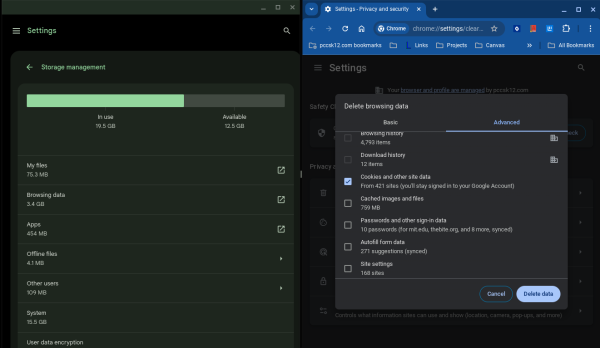
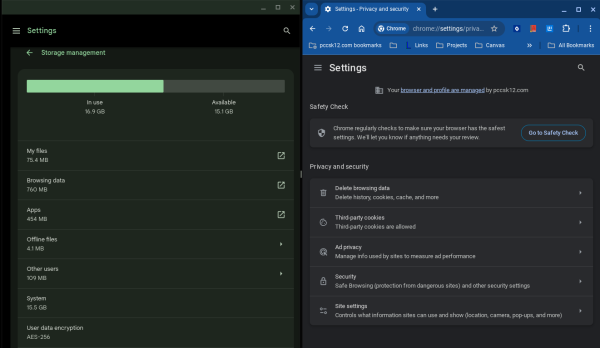
3. Fix websites not loading
If you don’t log out for a while, you might experience websites aren’t loading. There is a simple way to fix this however. Pressing the reload button and power at the same time, your Chromebook will do a hard reset. Depending on your Chromebook model, the power button might be on the top right corner of your keyboard. It could also be on the left side of your chromebook. After you press the shortcut, your screen will turn black. ChromeOS will appear, and you’ll have to log back in. But this time, you should be able to go to a website!
4. Check Battery Health
When you leave your house, you see your battery at 100%, but in the middle of 1st hour, it dies? (I may have exaggerated a little.) In that case, your battery health might be low. There is a way to check it however! On your keyboard, press the search button (Magnifying glass) and type “Battey” and press enter. In the middle left section in the first box, you should see “Battery Health.” Battery health means how quickly your Chromebook dies for the lower the percentage. (Ex. You have 80% Battery and 40% battery health, your Chromebook would be at 32% if the battery health was at 100%.) Mrs Bone says, “If your battery health is under 50%, and you are finding that your Chromebook dies before the end of the school day, that would be a good time to come see me and we can figure out what to do next.”
5. How to Make Emojis
Have you ever made a document with your friends, and they keep putting emojis on it, yet you don’t know how? There is an easy way to do this! On Google Docs, type ‘ : ‘ to get a list of emojis. When not in Google Docs, you can do Search + Shift + Space to get the emojis.
6. Going To Mrs. Bone
If you have other unexpected issues with your chromebook, or these tips are not working, the best option is to go to Mrs. Bone. She will fix whatever is wrong with your Chromebook, and if she can’t, you’ll get a new Chromebook!